Integrate Capture Software into Your Workflow with the Latest Kelvin App
One of my favorite features of Creative Force is its integration with industry-standard tools. It allows your teams to use the tools they know and love, all while taking advantage of the guided workflow and automation the software offers.
We’ve talked a bit about how Creative Force improves the Photoshop experience in our videos covering post-production. In this video, we look at how the platform works with Capture software to guide your teams on set and provide in-context insights that help them focus on creating images.
Integrate Capture Software with the Kelvin App
The key to image capture with Creative Force is the Kelvin app.
Kelvin runs alongside your capture software of choice and monitors a folder you designate for images. Working on set, you use Kelvin throughout your process. As you scan or type a product’s code, Kelvin asks you to confirm the sample. Once confirmed, Kelvin provides the photographer with the number of images required, easy access to the Style Guide, and reference images to help with styling decisions.
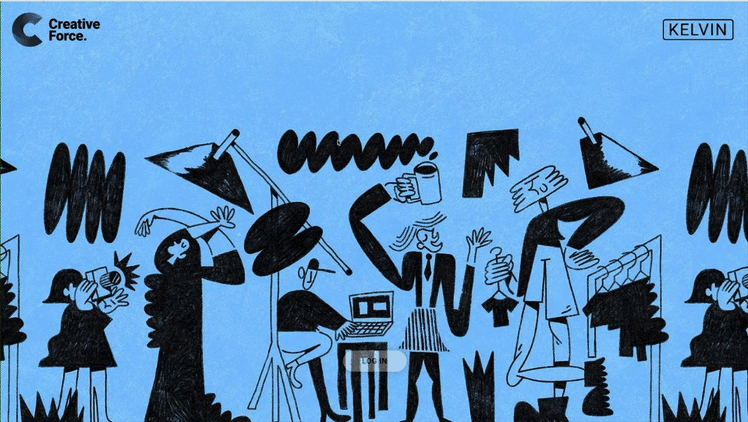
Drag-and-Drop Simplicity for Photographers
At this point, the photographer can shoot using whatever capture software your studio uses. Whether you’re using Capture One, Lightroom, or something else, you should be able to map Kelvin to the proper location to look for images. With the images there, it’s simply a matter of you dragging and dropping them to the proper position.
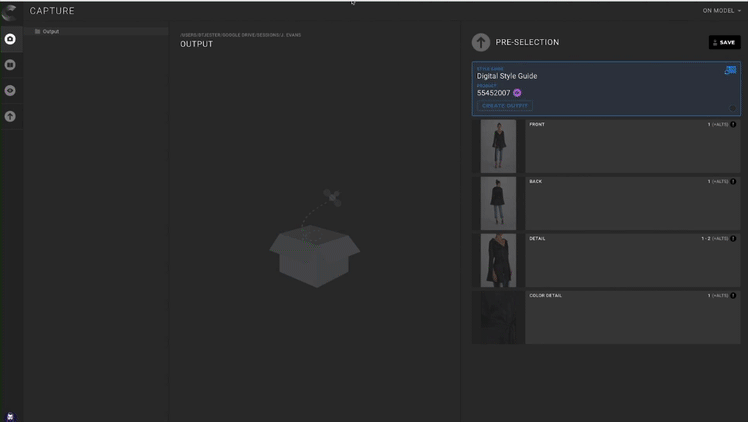
Your Workflow settings dictate what the photographer is permitted to do. You can set it up so that the photographer makes final selections on set, and links only those images to the product record in Creative Force. Or you can have the photographer make recommendations for images and provide alternates so that another reviewer has an opportunity to change them.
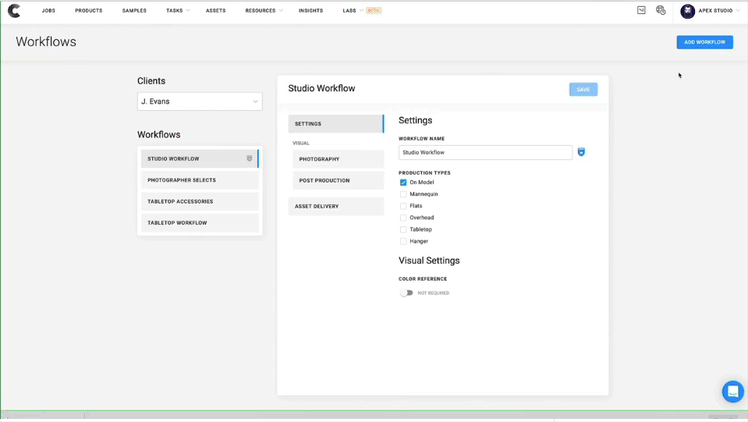
Clear Direction on Project Workflow
No matter which Workflow is suitable for your studio, Kelvin makes it very clear to the photographer what is required of them for each sample they work with. Style Guides, reference images, and required assets are always provided in the context of the specific sample they are working with. If your studio works with multiple clients—each with their own image requirements—Creative Force serves as the right Style Guide for the sample currently on set, minimizing the possibility of confusion about what a sample is and how it should be handled.
When all required images have been shot and placed in the correct positions, they can be sent automatically to the next step in the workflow with the click of a button. Images are uploaded to Creative Force in the background, and the production status for that sample is updated in real-time.
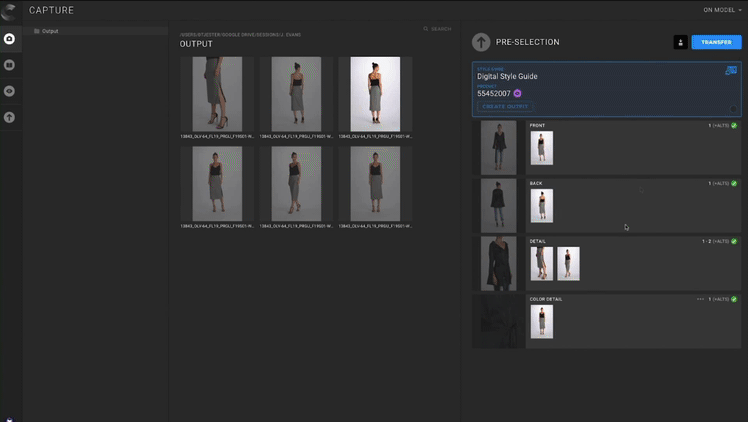
"No matter which Workflow is right for your studio, Kelvin makes it very clear to the photographer what is required of them for each sample they work with."
Familiar Tools, Intuitive Process
Kelvin allows your team to use tools they know well, reducing the need for additional training. The app is intuitive and easy to understand, so you can rest assured that any experienced eCommerce photographer will get acclimated quickly and, with Kelvin guiding work on set, focus on doing what they do best.
"The app is intuitive and easy to understand, so you can rest assured that any experienced eCommerce photographer will get acclimated quickly and, with Kelvin guiding work on set, focus on doing what they do best."





