A Basic Overview of Post-Production for High-Volume Photo Studios
Customize Your Post-Production Workflows
Creative Force put a lot of time and thought into how to best handle post-production and in keeping with a firm belief in automation and customization, you can set up your post-production workflow to take full advantage of whatever processes, vendors, and team structures work for you.
The platform allows you to build internal, external, or hybrid post-production processes and to define them as repeatable workflows that can be associated with specific production types.
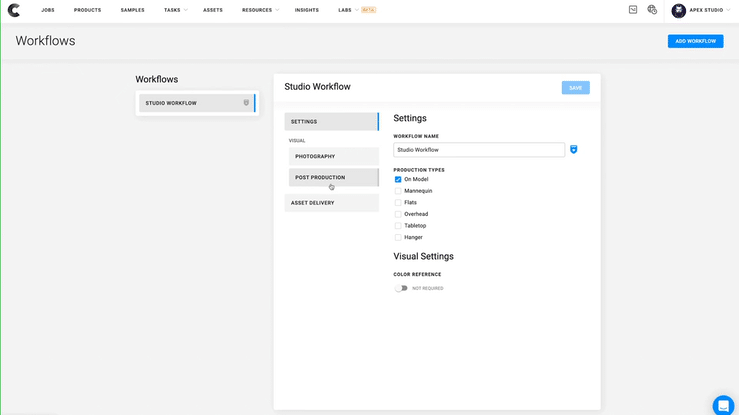
External Post-Production and Working with Multiple Vendors
Let’s say 100% of your images are retouched by an external vendor, simply select “outsourcing” for your workflow, and set up your preferred vendor.
But maybe you use multiple vendors, either for different product types or to prevent one vendor from being overloaded with images.
Creative Force can handle this as well.
You can set up a default vendor, add multiple additional vendors, and assign assets to the overflow vendors at the product level.
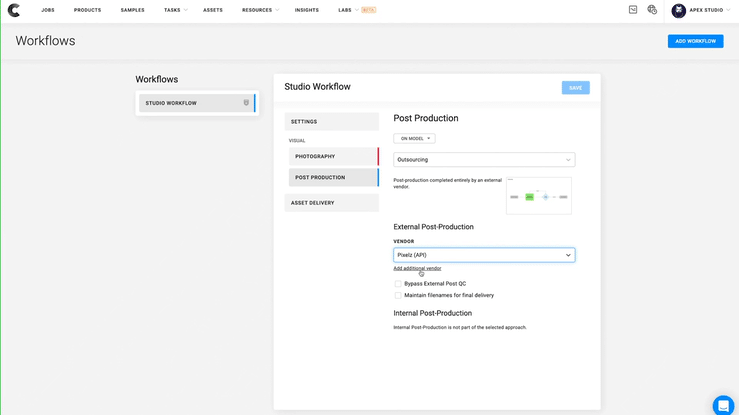
Outsourcing with Exception Handling
Here’s another example, you use an external retouching service, but sometimes the images come back and they just need a little bit of extra care.
“Outsourcing with exception handling” allows you to either approve images straight from the external vendor or redirect the images to an internal team, to polish them up a bit.
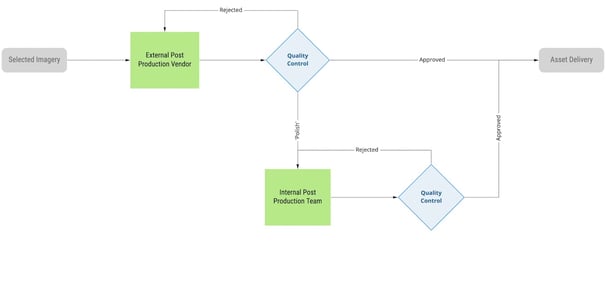
Built-in Triggers Automate the Process
These are just a few quick examples of the many different post-production workflow options available in Creative Force.
But I haven’t mentioned a very powerful feature, which is that post-production workflows are triggered at the style guide level.
So you can use different workflows and resources for different product types, production types, or clients.
An End-to-End System
And finally, throughout the entire post-production process, between the web application dashboard or the HUE app (Creative Force’s dedicated post-production application, an integrated Photoshop panel), the work lives within the same system — giving you all the visibility you need to make sure your images get where they need to go.
"Throughout the entire post-production process, the work lives within the same system — giving you all the visibility you need to make sure your images get where they need to go."
Just the Beginning
This was just an introduction to post-production with Creative Force, so please check out our other videos on the topic of post-production to get a closer look at things like working with direct integration to external vendors, and Creatives Force’s powerful photoshop integration — the HUE app.







