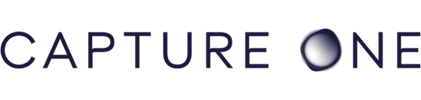How Creative Force Works
A content creation workflow with Creative Force
Ready. Set. Go.
Style guides in Creative Force are more than creative references for your production teams. They ensure consistency and enforce creative direction by intelligently managing photography requirements, post requirements, and automated file naming – and they appear automatically wherever they're needed throughout production.
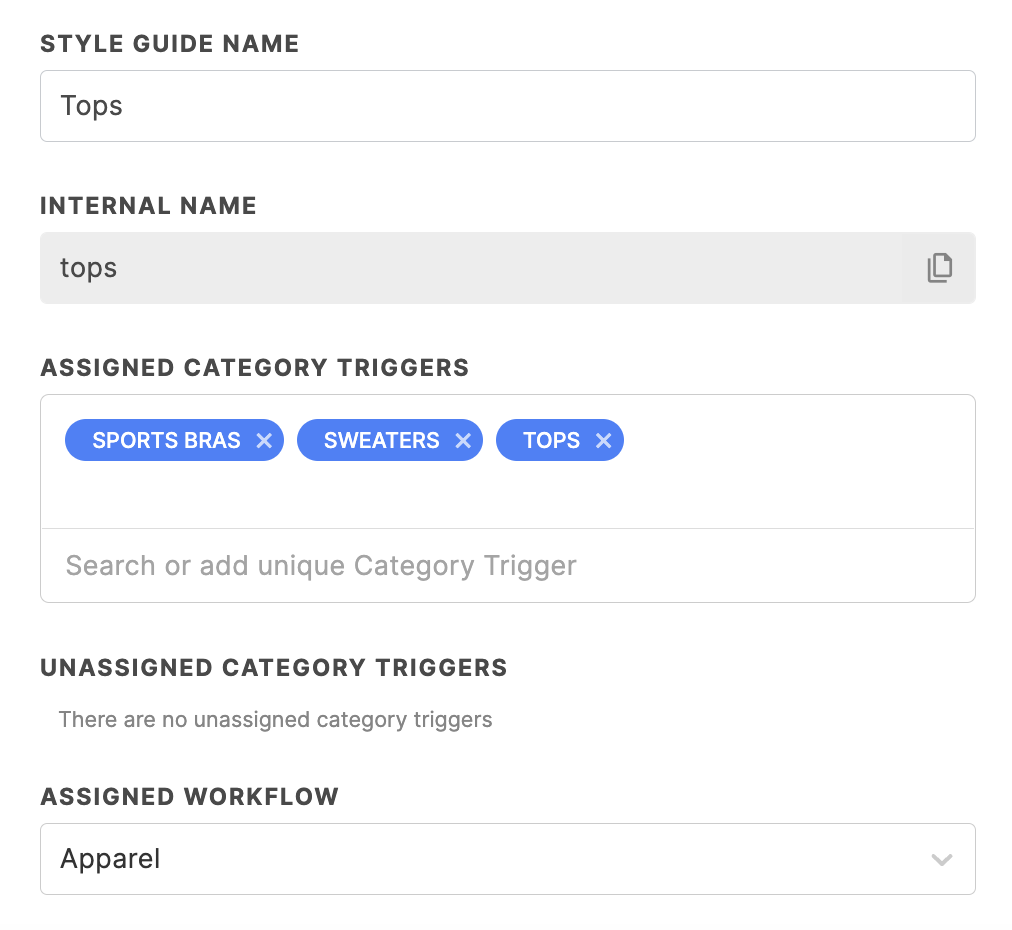
Set category triggers for each of your style guides. Whenever product data with a matching category is imported, that product will automatically be assigned the appropriate style guide and workflow.
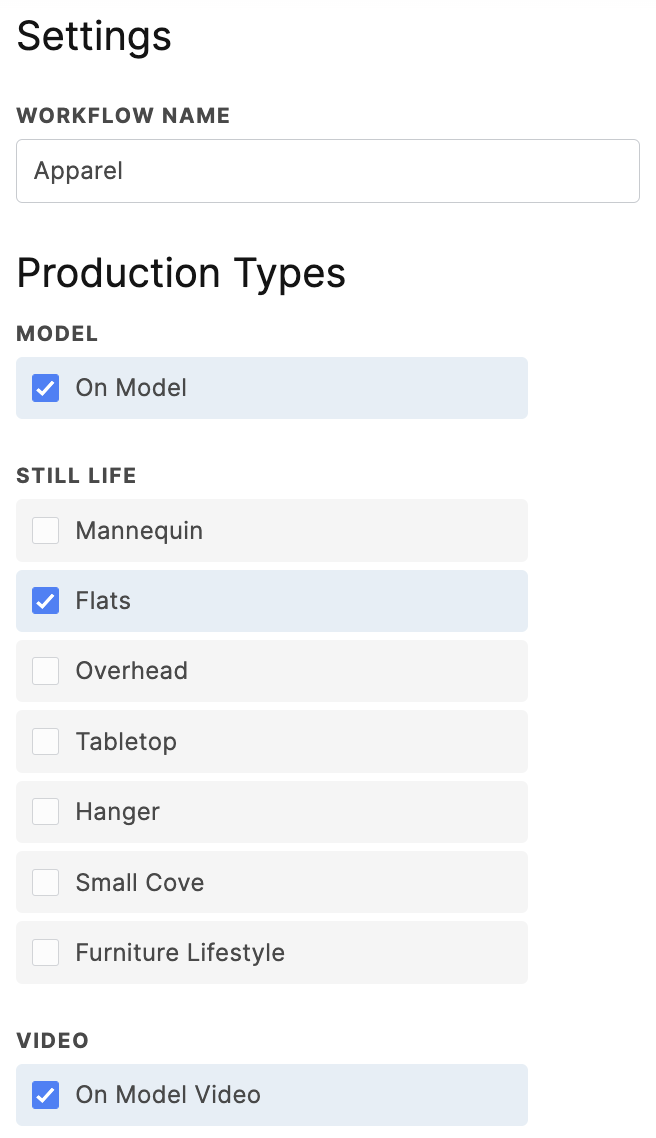
Automation will do the heavy lifting, while you're in complete control of the production process. Which production types are needed for a certain kind of product? Will the photographer be doing the selects? Should assets go through external or internal post-production? Perhaps both? How many rounds of review should be done and by whom? You can be certain that each product goes through exactly the steps you want it to.
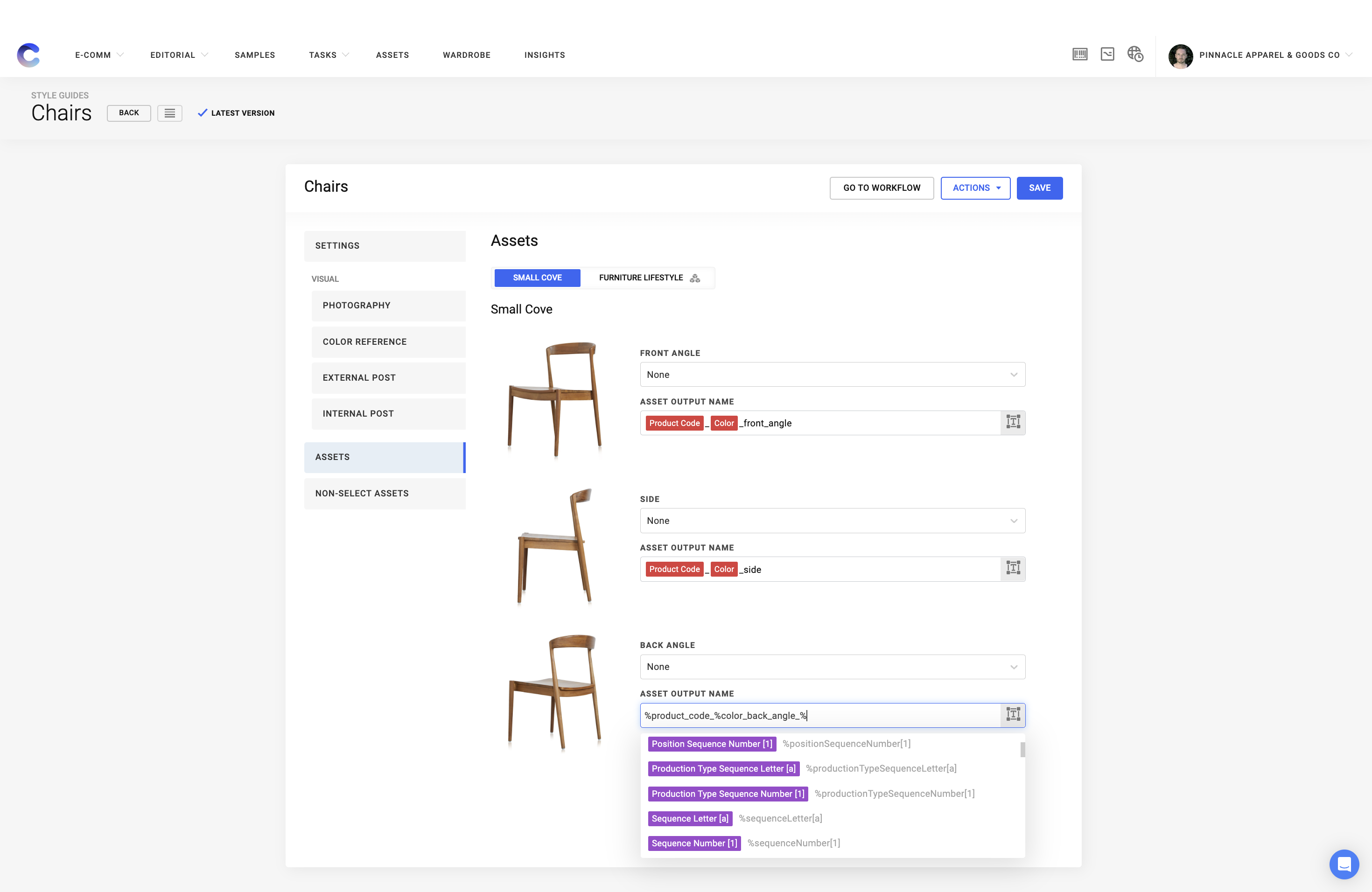
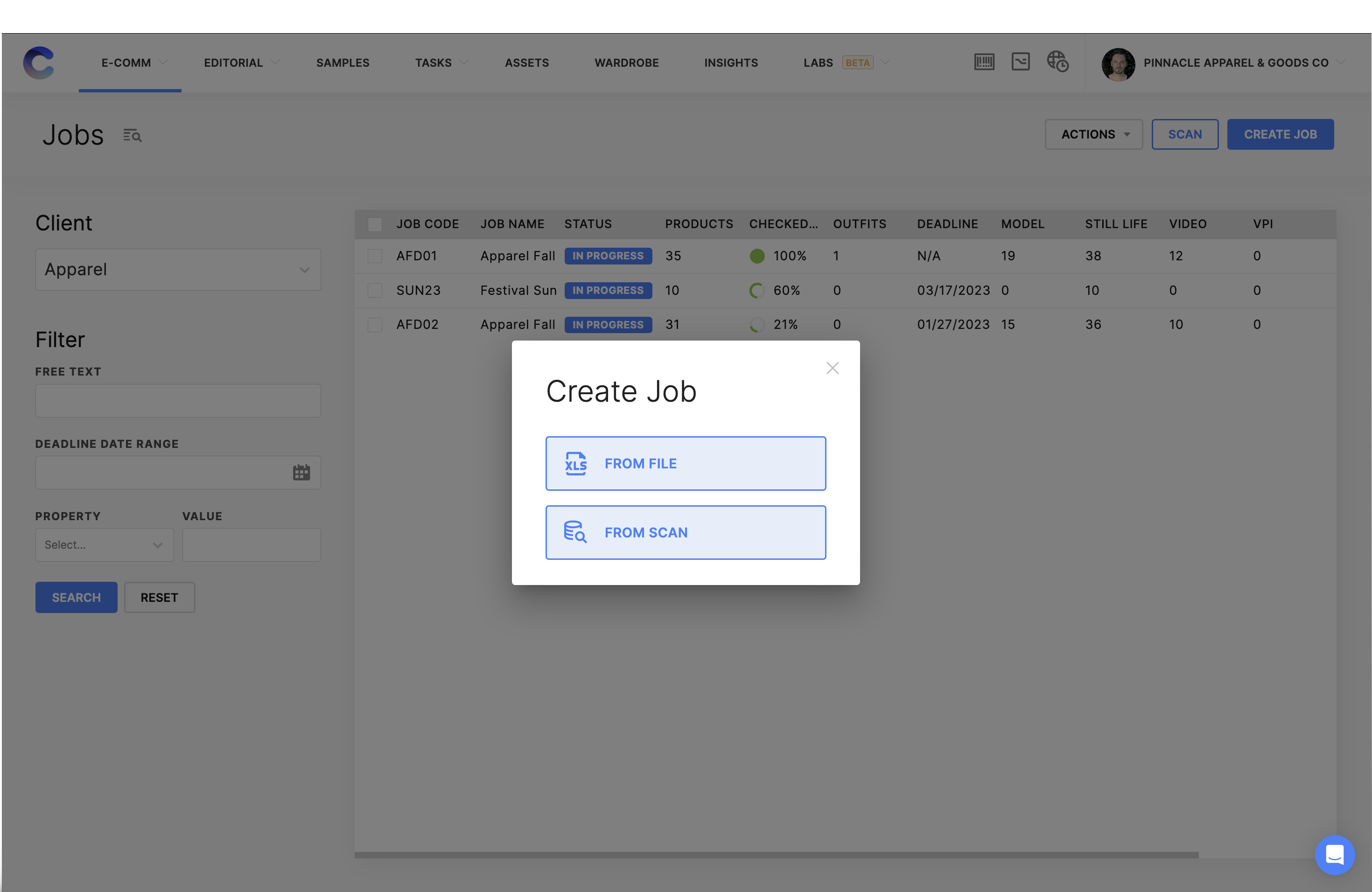
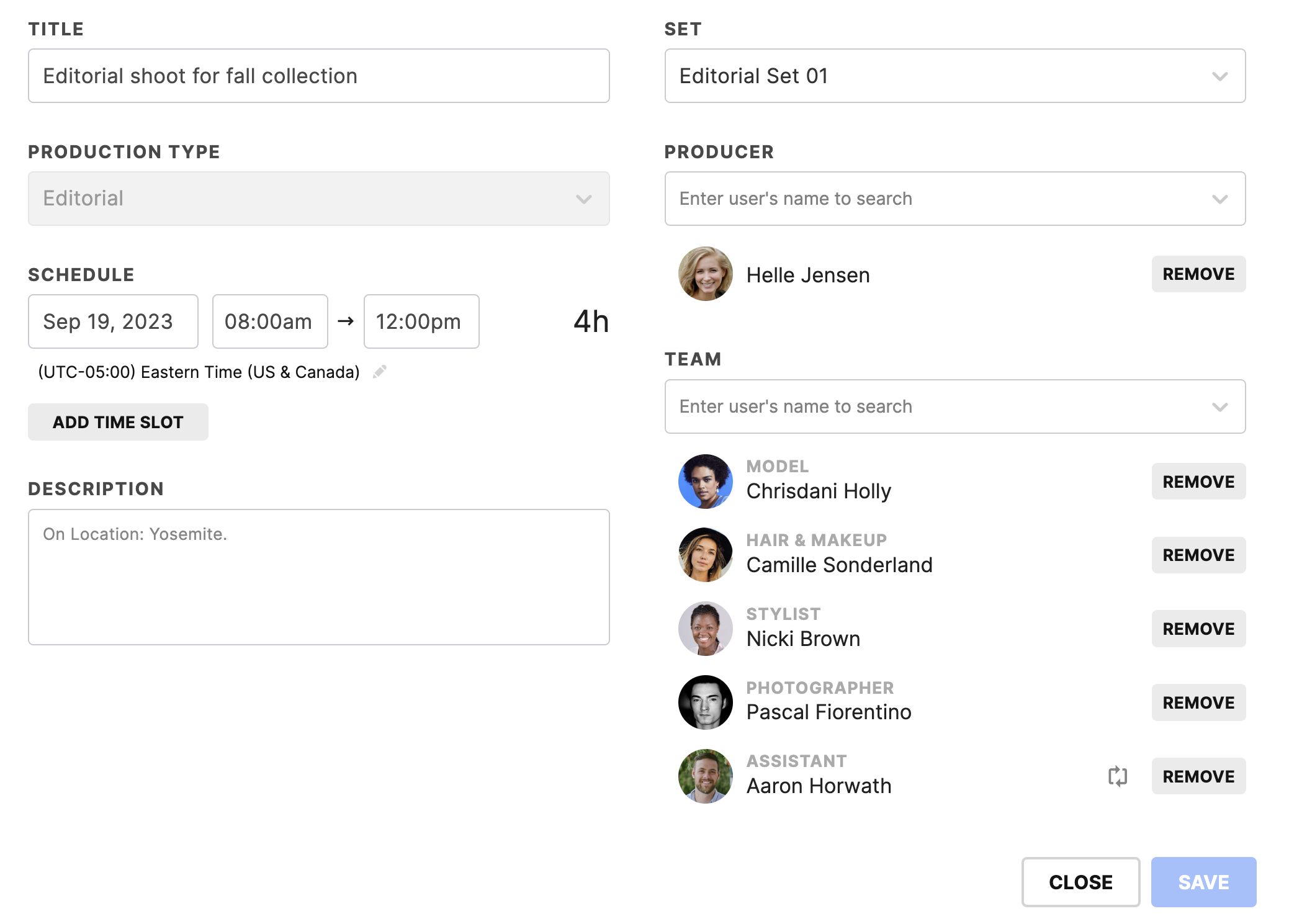
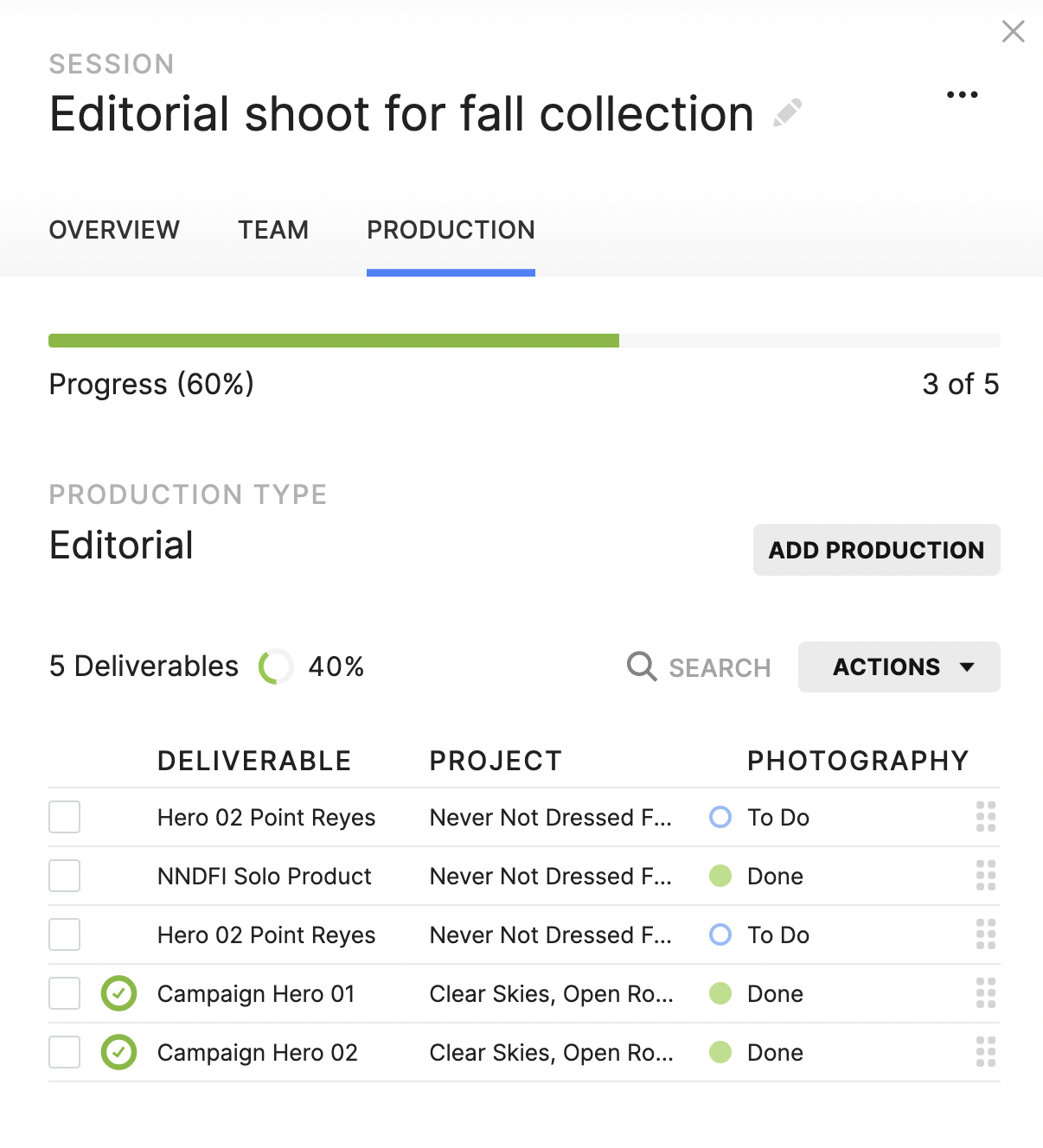
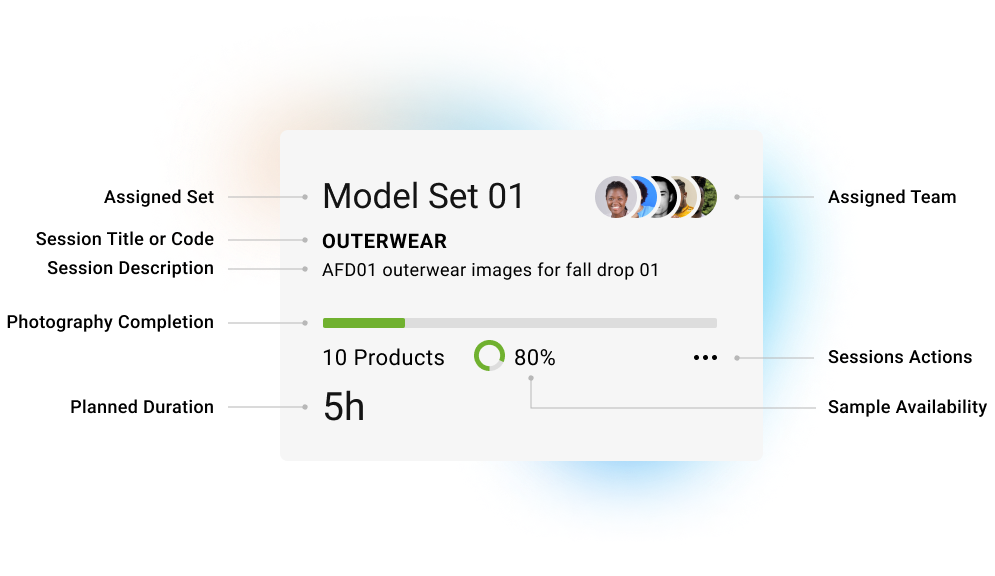
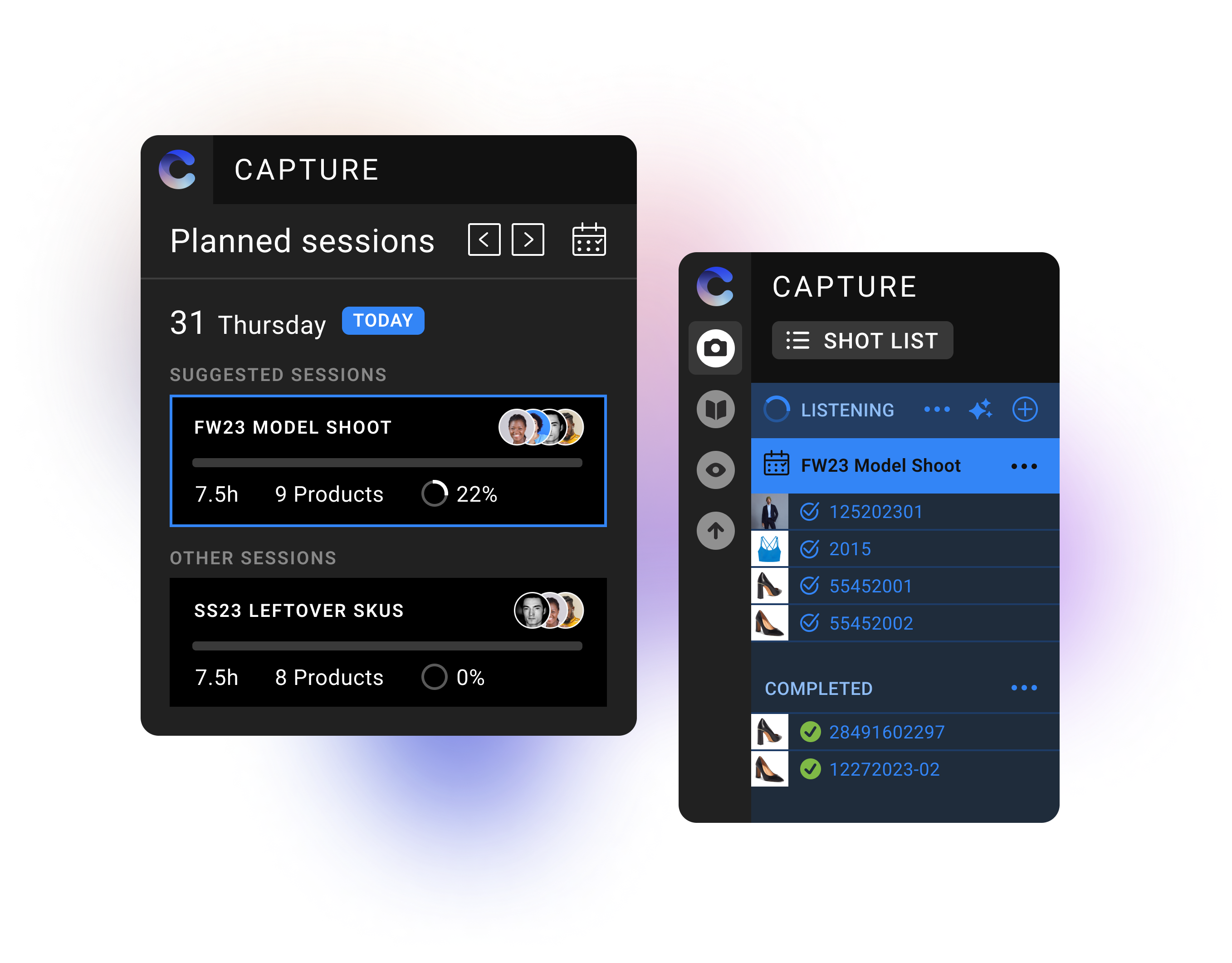
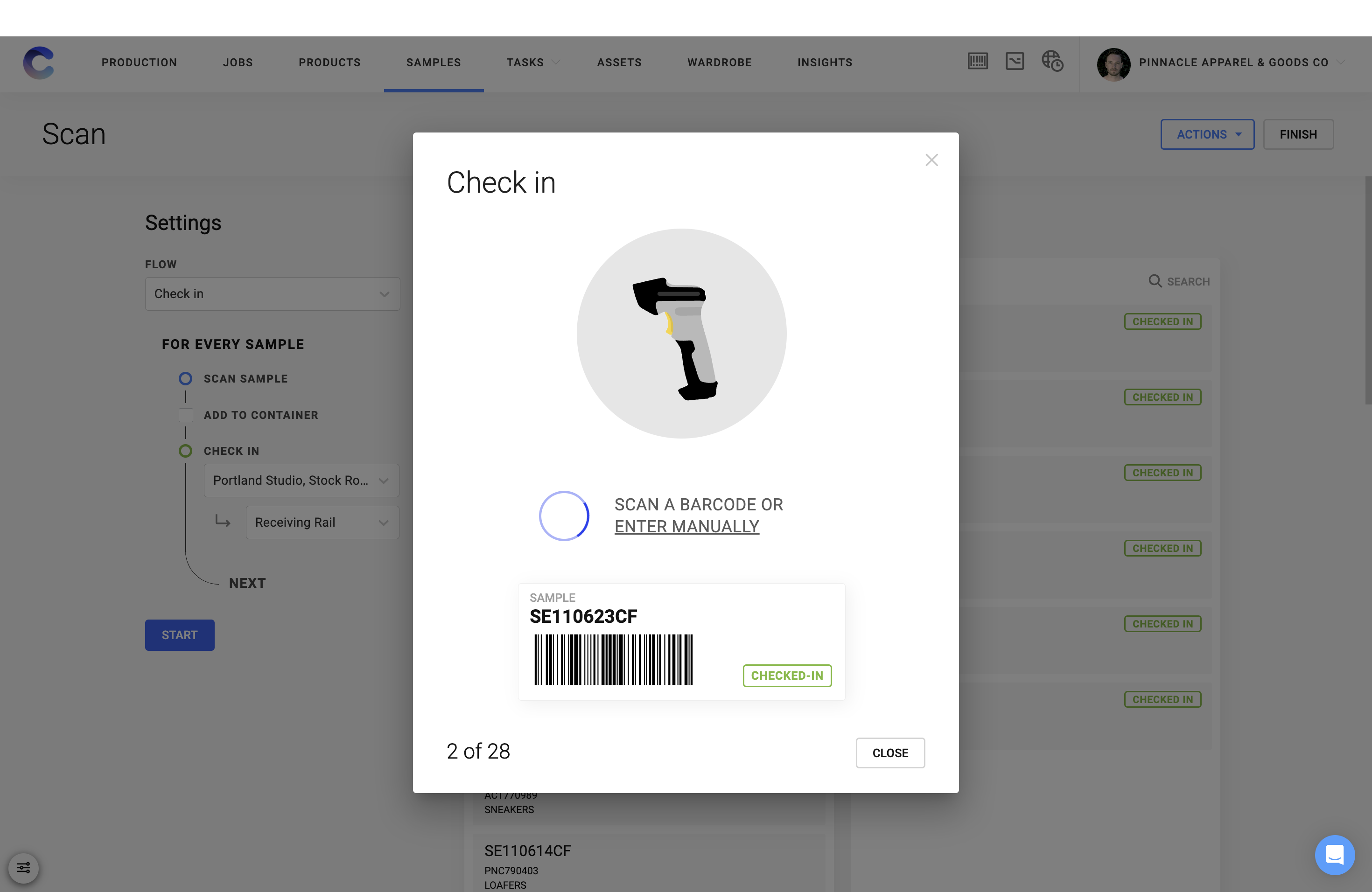
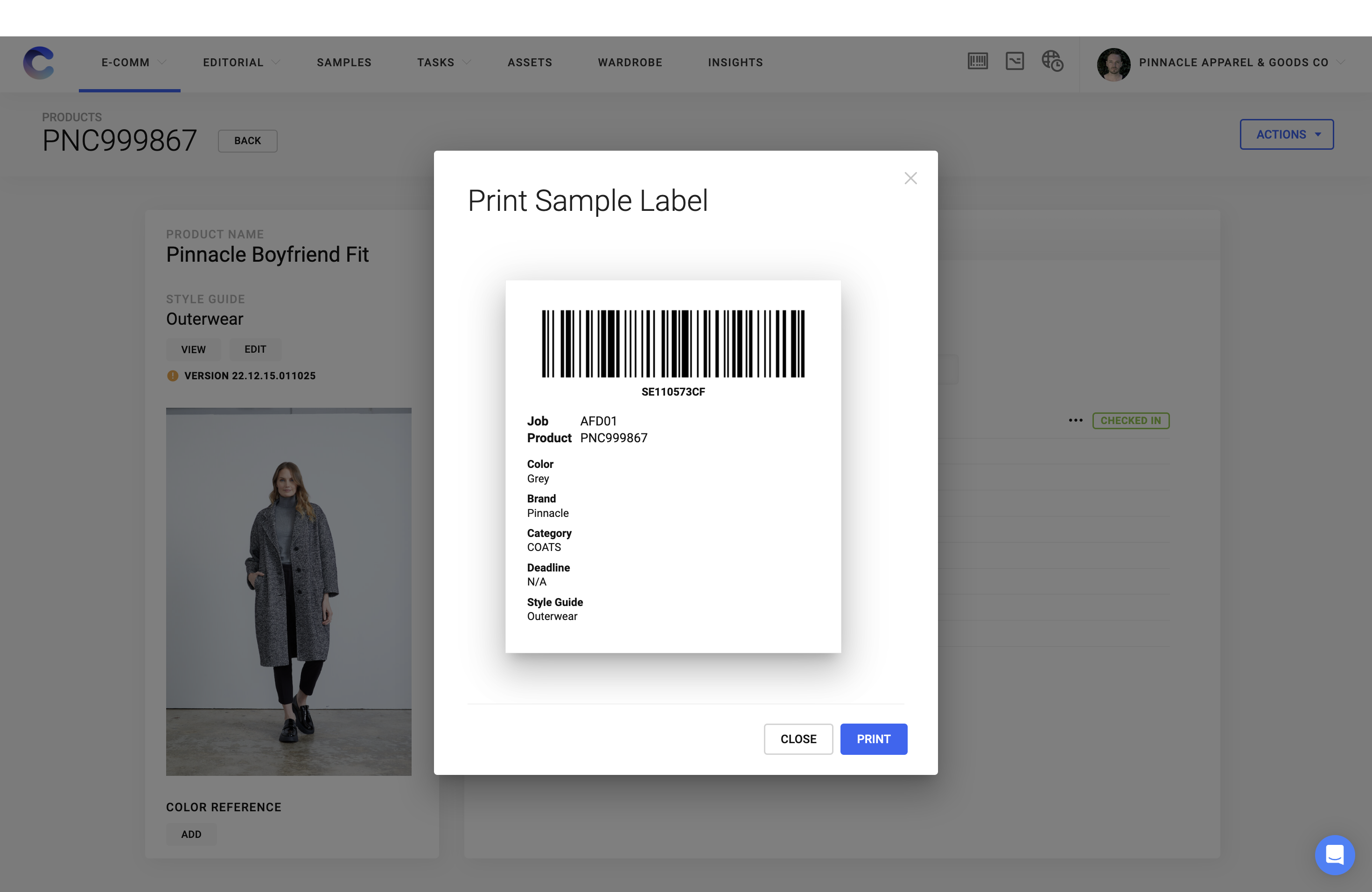
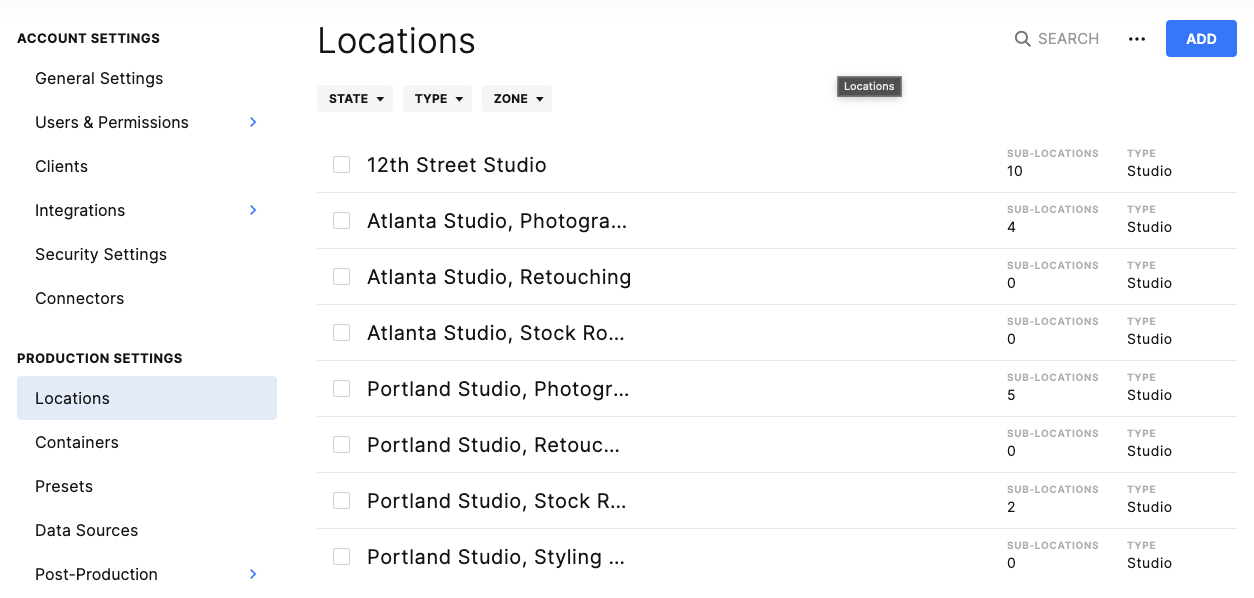
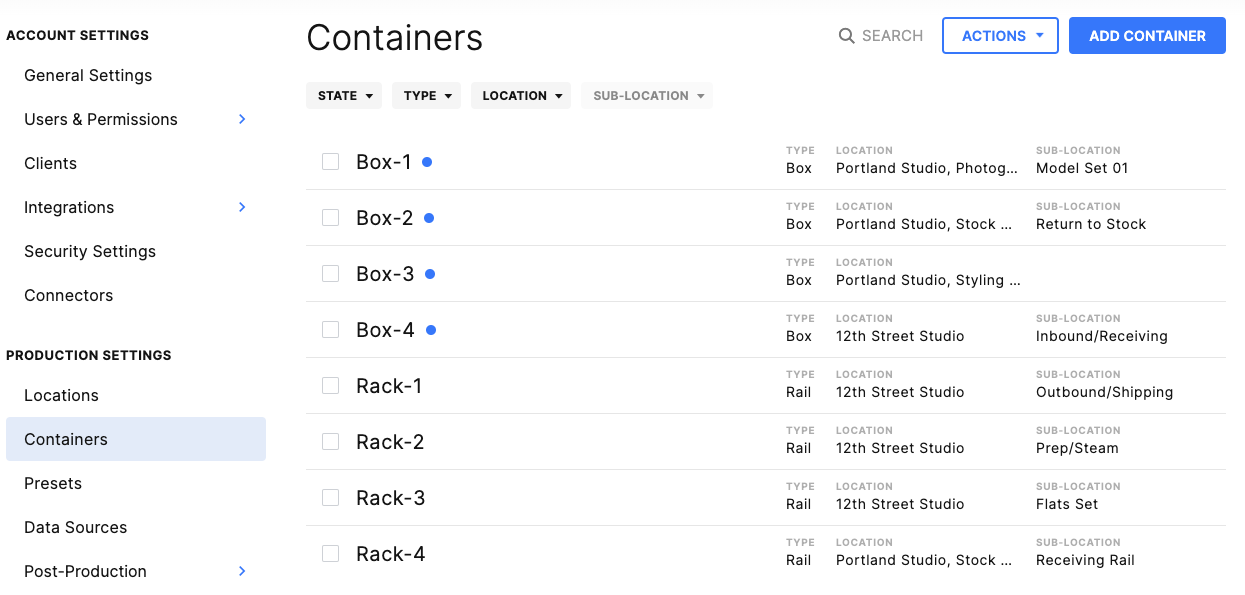
Containers in Creative Force make the process of managing large groups of products much easier. Containers are a set of samples that have been grouped together and can be actioned in bulk.
Containers usually correspond to the physical containers used to store and transport samples in your studio, like boxes and clothing rails.
For example, you can move a container of products from one location to another by scanning the container label, rather than having to scan each individual sample in the box.
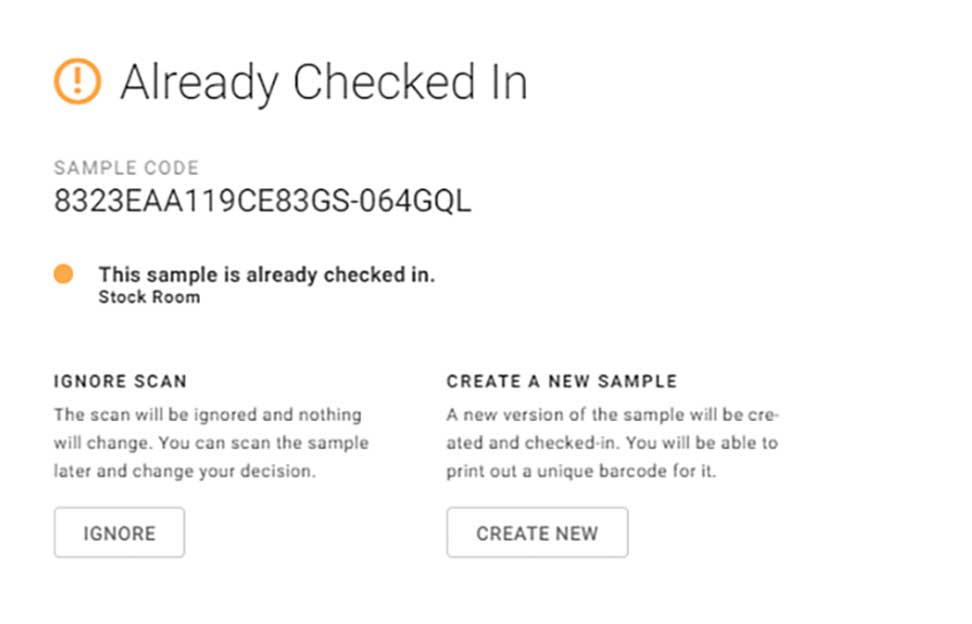
You can choose to be made aware of any or all of the following exceptions.
Check-in alerts:
- Already checked in
- Already checked in (different sample size)
- The product is in production with the ability to define specific workflow steps
- Sample has defined property value
- Product is still in production
By maintaining a styling wardrobe in Creative Force, teams always have a record of the items in the image. Users can also pre-style a complete outfit and load it into the platform, giving prep teams a way to make sure the product and wardrobe are on the right set at the right time.
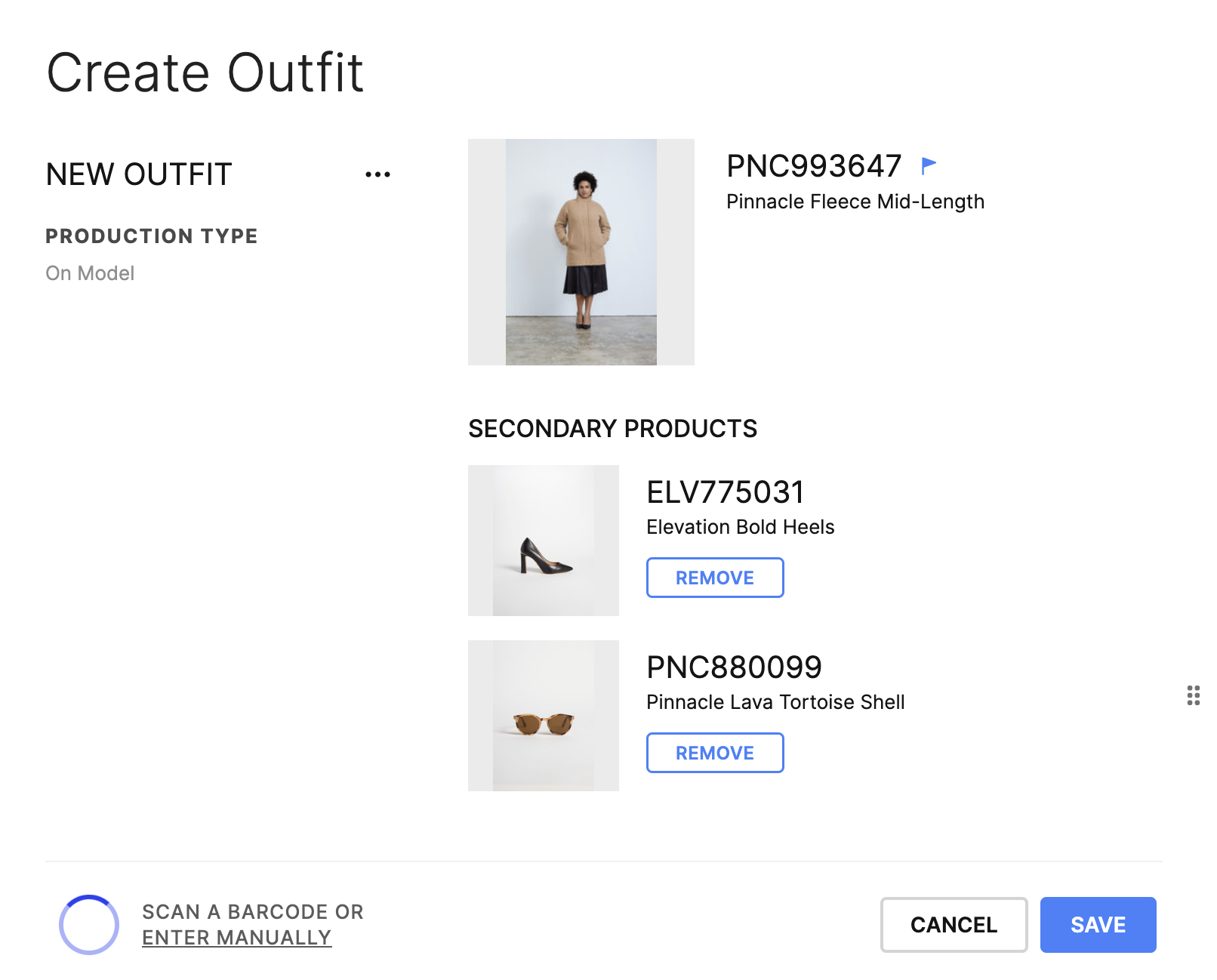
Outfits are built around a primary product, with other samples in the outfit recorded as secondary products for the asset. This information is stored in Creative Force and can be used in metadata fields, asset naming, and in generating reports.
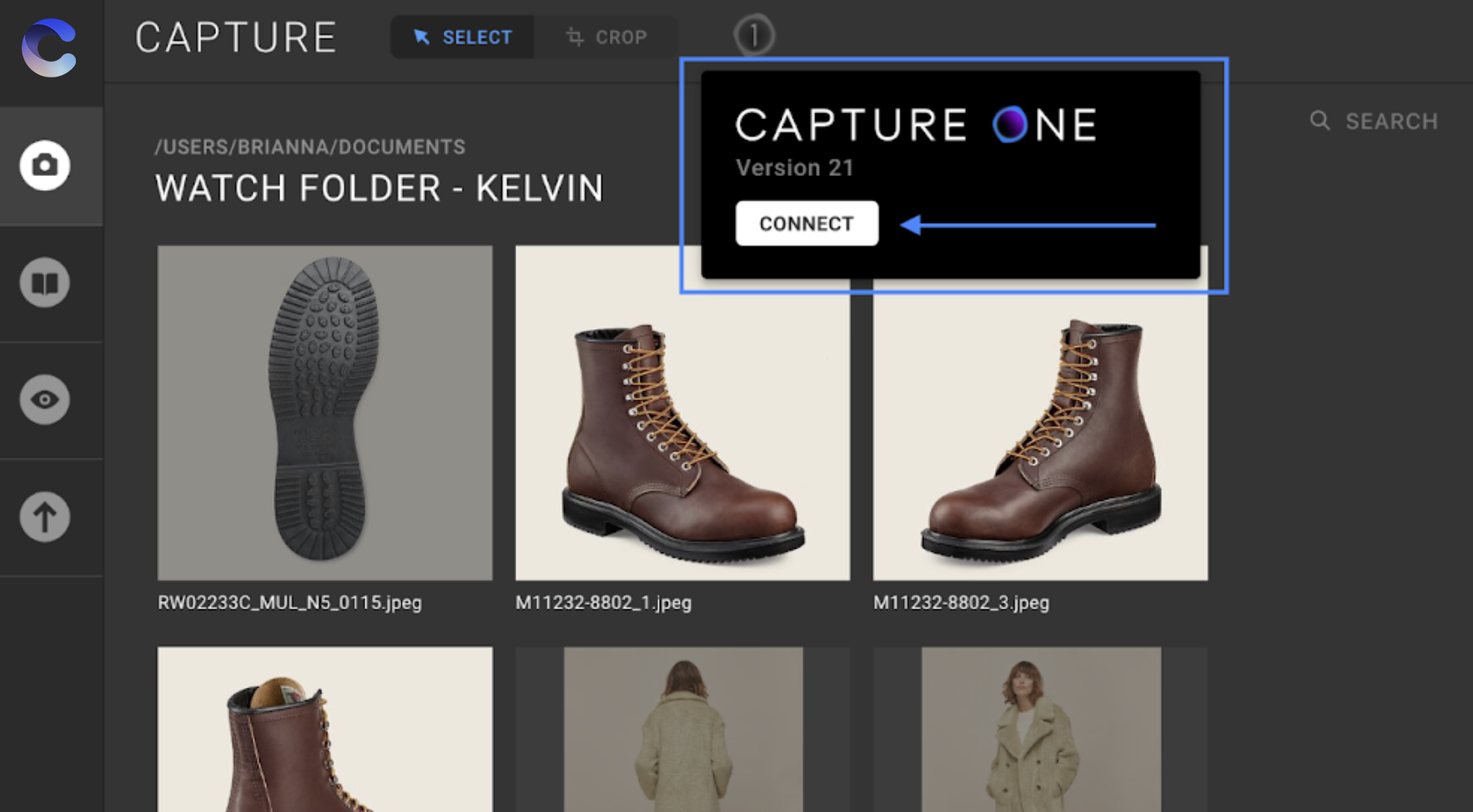
Creative Force has a seamless integration with Capture One, which offers the fastest tethered shooting in the industry.
Features:
- Session Controls: Enforce file naming conventions for every shot.
- Backup Assistant: Ensure files are retrievable with accurate file naming and secure data backup.
- Reversible Crop: Transfer full-size image files, including cropped pixels, with “undo” abilities.
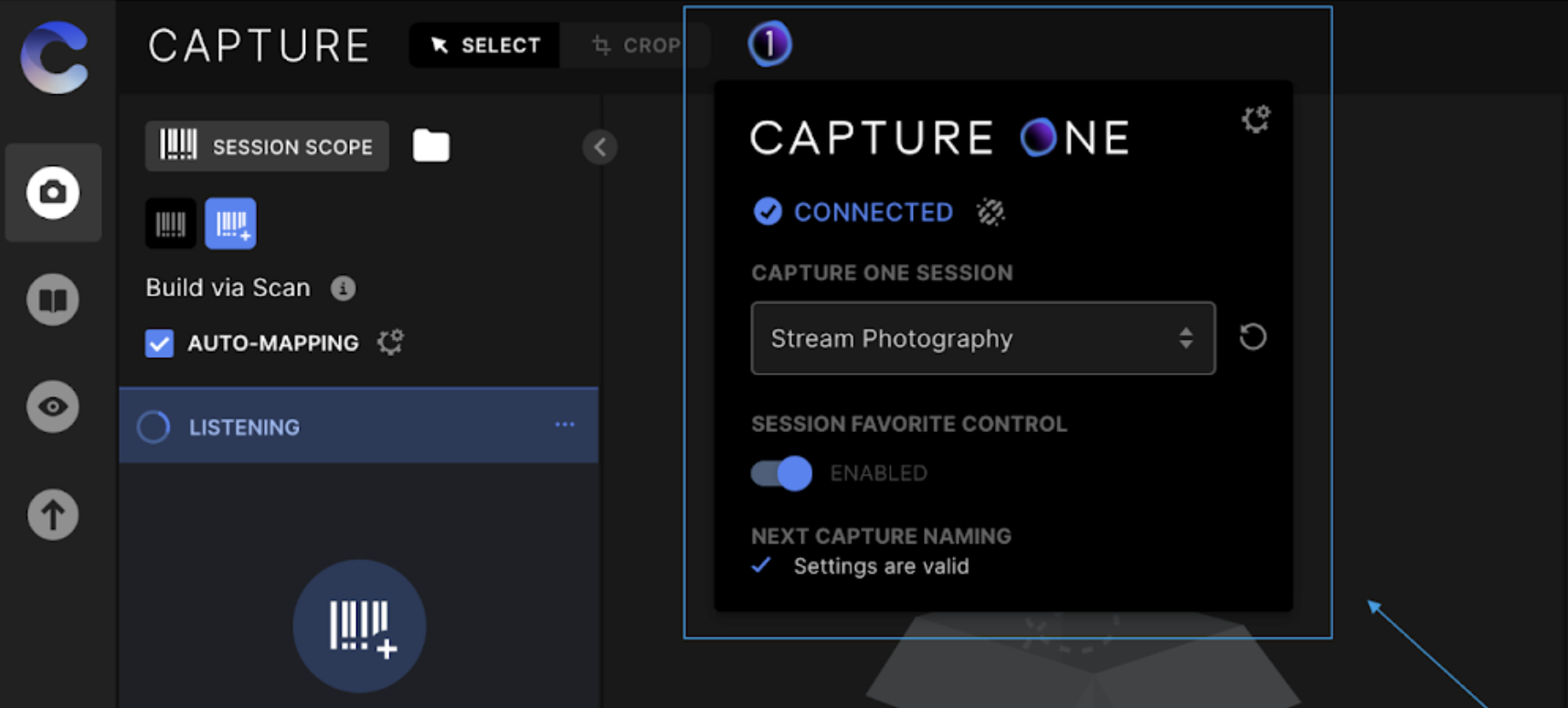
Stream photography allows images to flow effortlessly from the studio set into Creative Force production in real-time.
- Minimize mouse clicks
- Enhanced barcode scanning
- Auto-maps files to style guides
- Auto-transfers files to production
No more missing images or misnamed files.
Creative Force is powered by Style Guides and Workflows which route assets through the production process. Assets are automatically advanced to the next step as tasks are completed, while the status of the product is updated in real-time.
Creative assets are automatically uploaded and stored in the cloud, so your team members won’t have to worry about renaming or transferring files during production. In addition, a copy of the asset is saved at each step of production and review.
Once selects have been made, retouching is done, and final assets have been generated, Creative Force automatically names files according to your preset naming conventions and delivers them to their final destination.
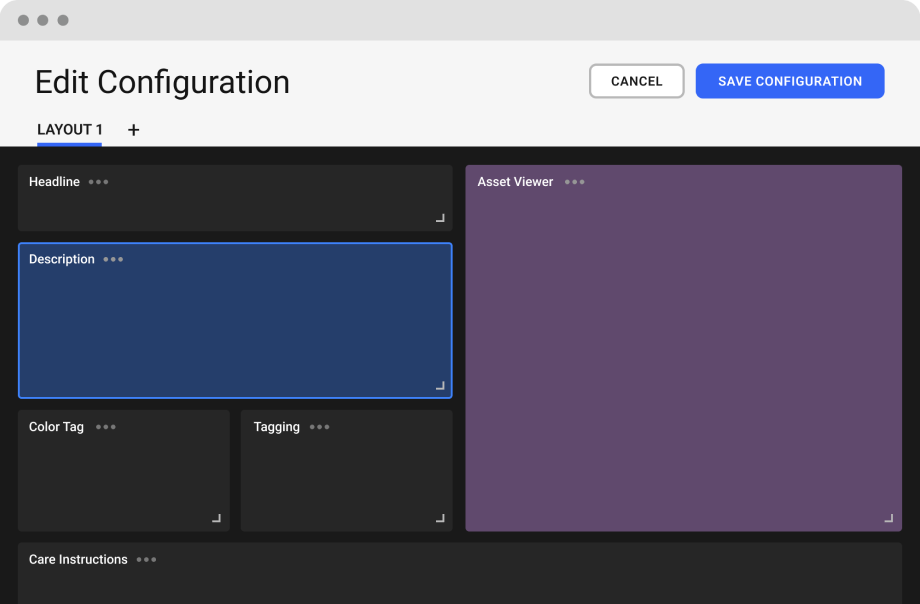
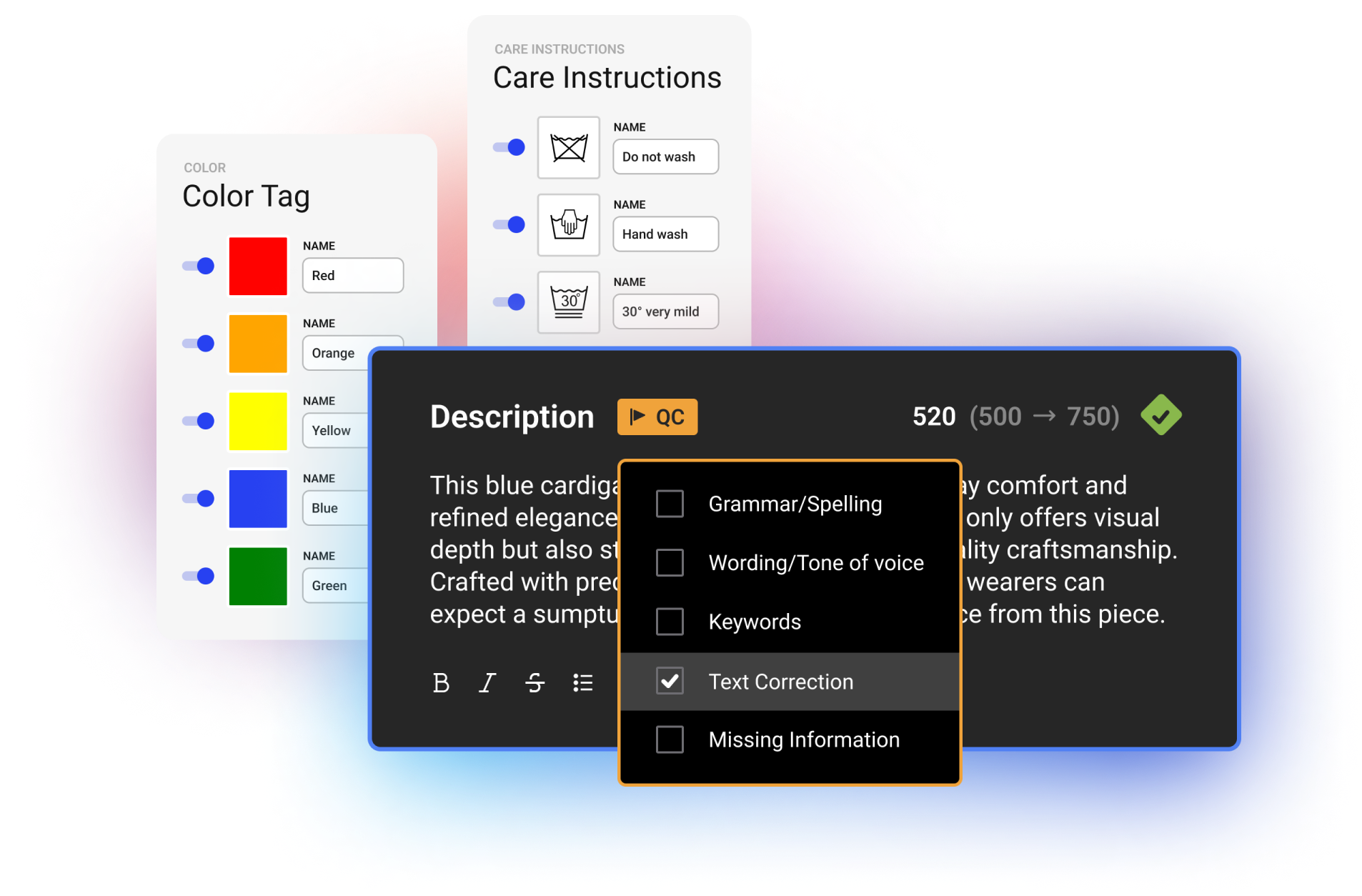
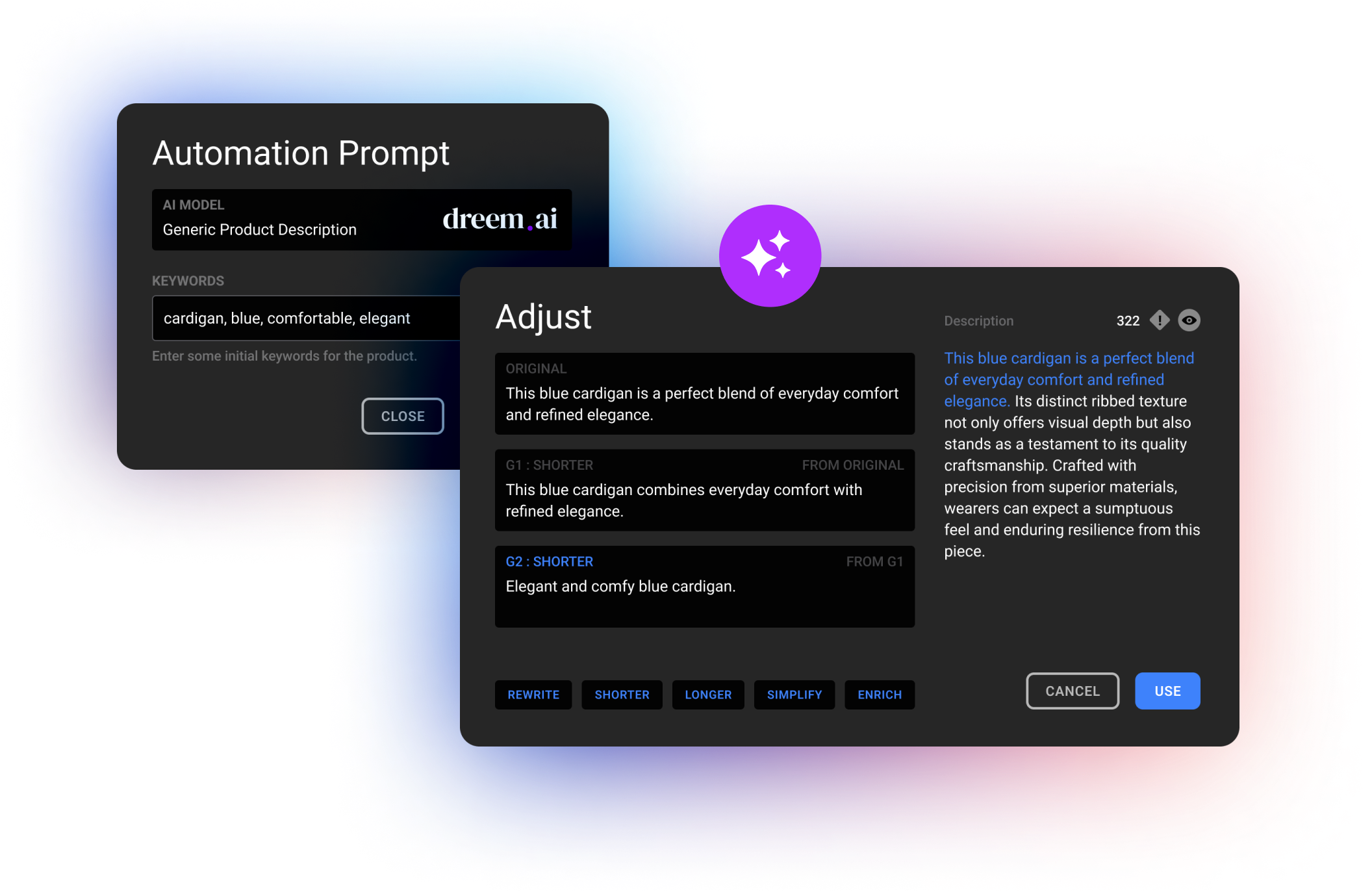
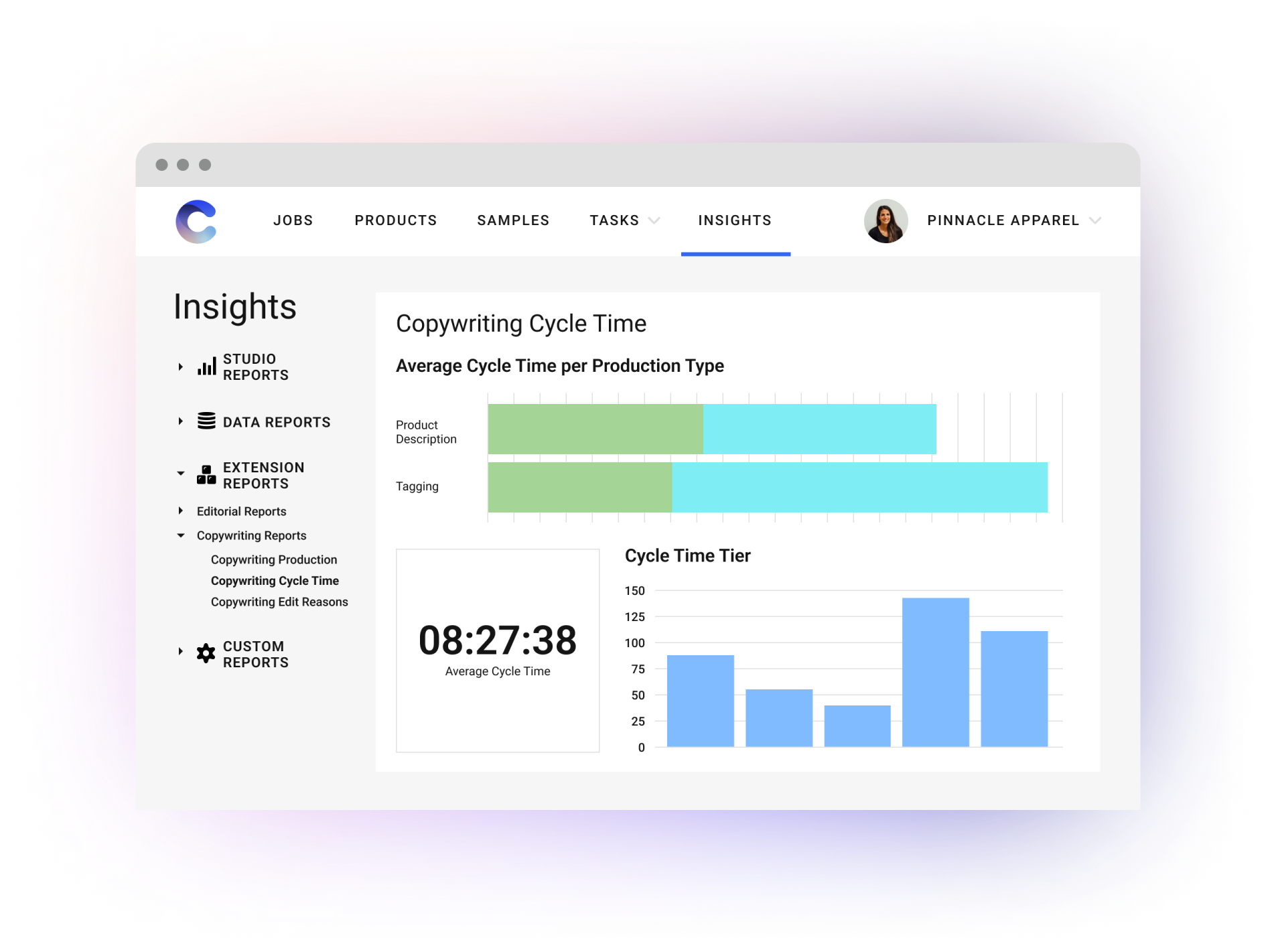
- Production tracks throughput across tasks and team members
- Cycle Time breaks down how long tasks are taking, quantifying overall efficiency
- Edit Reasons provides insight into common feedback patterns across all written content
Creative Force handles your final selection and review processes within the platform, without the need for disconnected emails and separate project management platforms.
There are no copies, no low-resolution proofs, and no cloud-based folders full of non-selects to dig through. Your team is always working with assets and sample records in a way that allows them to quickly reference a product’s journey from check-in to final delivery.
Creative Force makes it easy for key stakeholders to select images, provide in-context visual feedback to your retouch teams, and approve final assets with the click of a button.
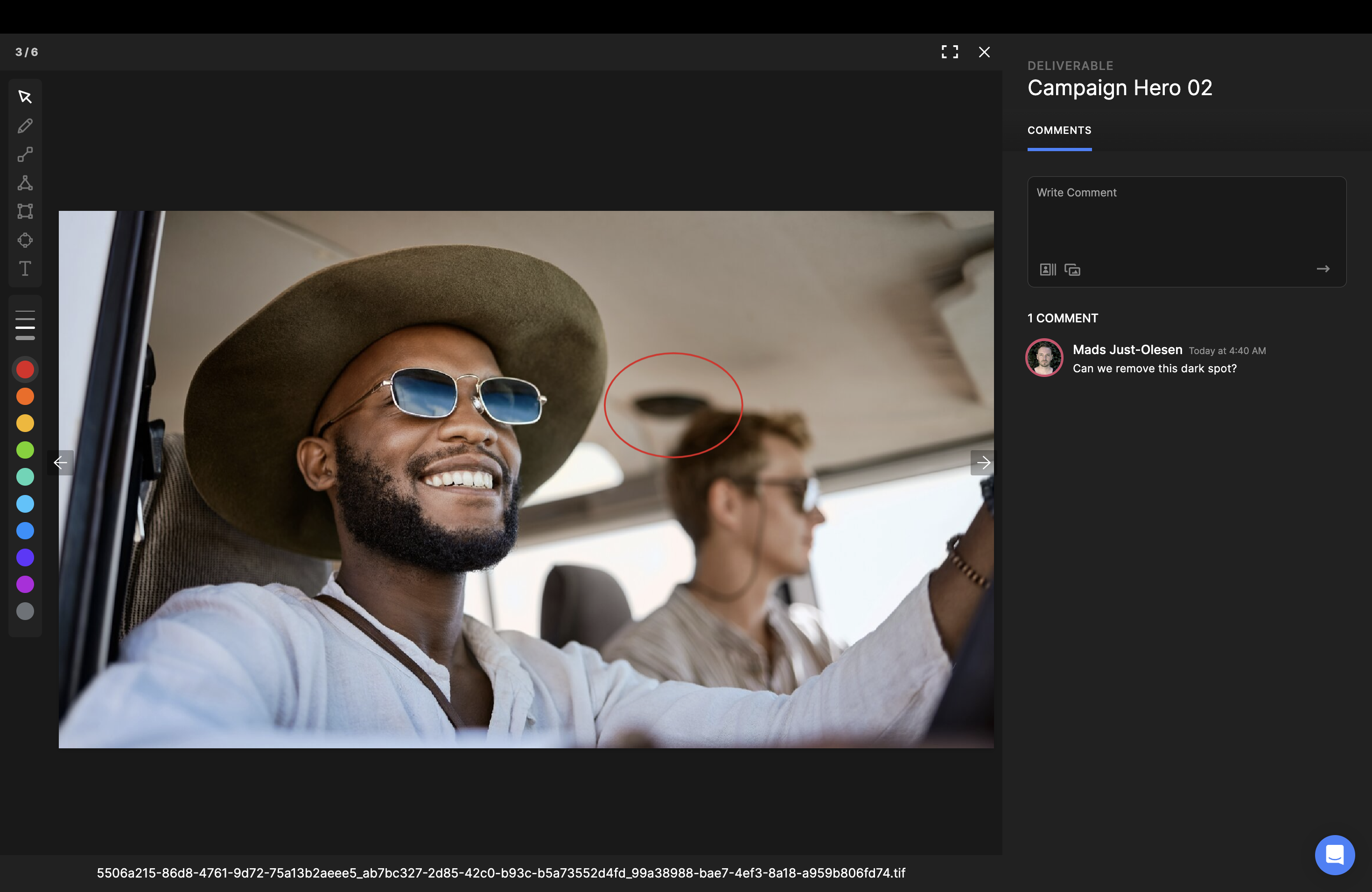
The relevant team is automatically notified by Creative Force that more work may be required for that product.
Images and videos are immediately visible as they’re captured, so you can search, view, and review assets in real-time. A visual version history provides transparency and enables optimization throughout production.
Create and save your preferred views based on advanced and accurate filtering, and easily print contact sheets from specific selects or full search results.
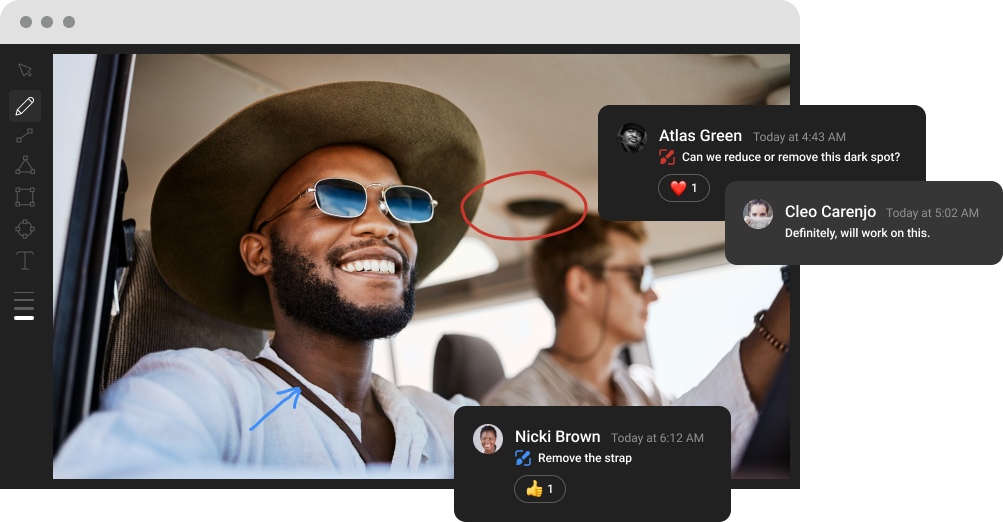
Invite anyone with an email address, from an agency to the CMO, to review and approve assets before delivery. No Creative Force account is required.
You can set up as many vendors as you like, and setting up multiple vendors allows you to use the right vendor for each job. For example, if you prefer one vendor for on-model work and another vendor for tabletop work, simply set up those respective workflows to route to your preferred vendor.
.png)
When a retoucher picks a task in Creative Force, the extension loads all the images for that task in Photoshop. The retoucher will also see retouching instructions and output requirements in a side panel.
Creative Force automatically checks image requirements and warns the retoucher if they are not met.
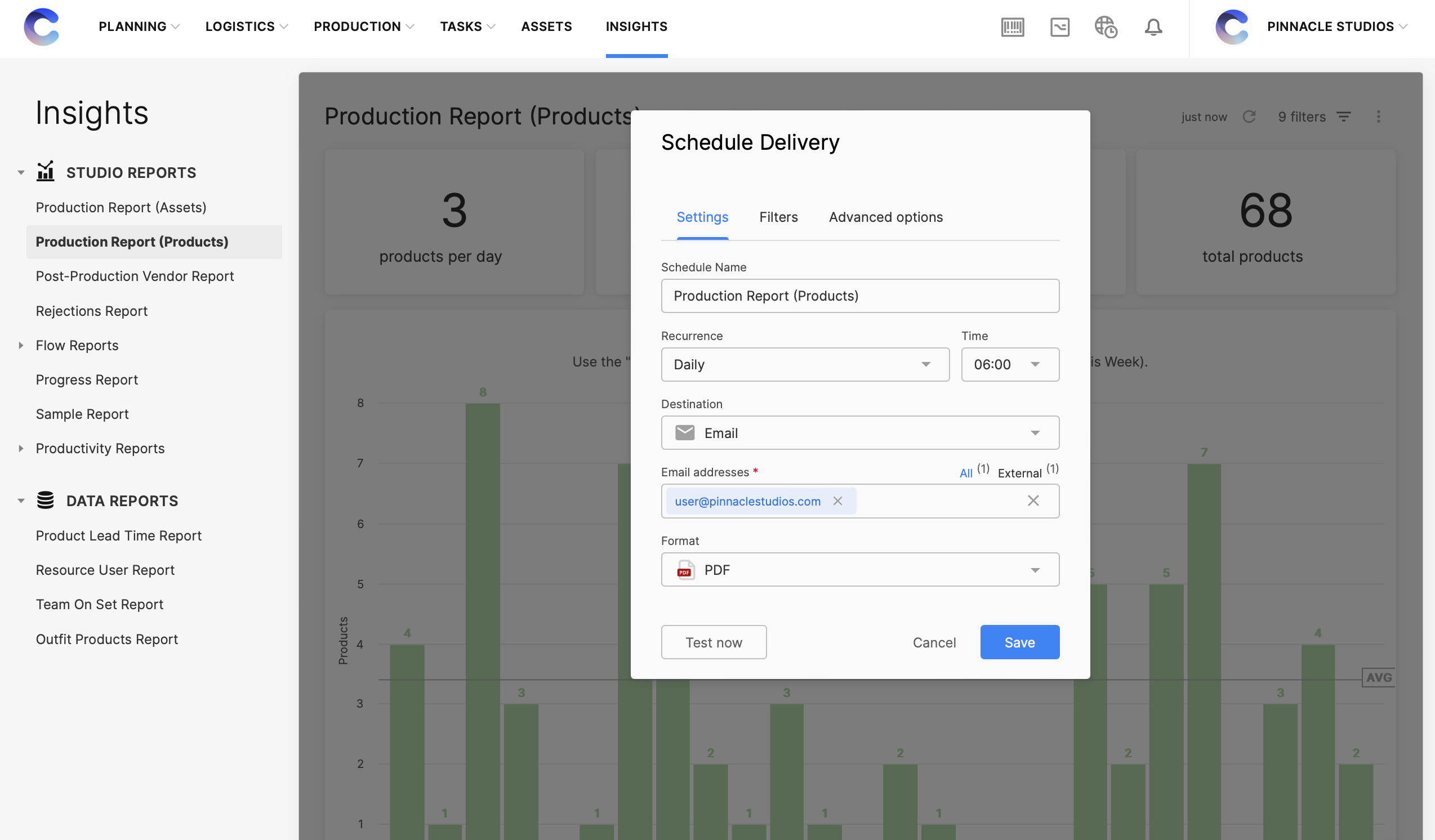
Trusted by the world’s top brands

3000+ creative and highly effective users around the world
Why top studios pick Creative Force
High-volume content production comes with its fair share of obstacles. Only Creative Force eliminates key complexities at every stage from vendor request to asset delivery.

Eliminate time-wasting manual tasks
Goodbye repetitive, error-prone tasks and outdated spreadsheets. Hello automated file handling and workflows.

Manage production, not problems
Extensive integrations and intuitive collaboration tools let your team focus their creativity where it belongs.

Better content online, faster
An intelligent and collaborative production flow dramatically reduces your studio lead time.

Works with your existing software
Our intuitive UI merges seamlessly with the software you're already using – like Capture One, Photoshop, and Slack.

Built to handle production at scale
A thousand products or a million – with Creative Force you scale your throughput, not the complexity.

Make data-driven decisions
Data is captured throughout production and formatted into actionable reports to improve studio operations.








Ready to see Creative
Force in action?
Talk with one of our experts to learn how you can empower your creative teams to work faster, deliver superior results, and simplify creative content production.
- Consistently deliver higher-quality content on time and on budget
- Reduce time-to-market
- Increase operational visibility
Frequently Asked Questions
What is Creative Force, and how does it work?
Creative Force is a software-as-a-service (SaaS) platform that helps brands and retailers accelerate their eCommerce creative content production. It simplifies the process of planning and producing eCommerce content, improves cross-team collaboration, and ensures more transparency across every stage of production. With Creative Force, companies always deliver the highest-quality content on time and on budget.
Built on “flow production” principles, our platform utilizes intelligent automation to streamline workflows, resulting in consistent and repeatable processes. Creative Force also integrates seamlessly with existing systems, like Capture One and Adobe Creative Cloud, and features an intuitive interface.
How does flow production work?
In traditional batch production, all assets go through a single production stage before moving to the next step. This approach can lead to bottlenecks and delays.
Creative Force simplifies content production through a continuous process called "flow production." This process involves moving individual assets through various production stages as soon as they are ready, resulting in an efficient and scalable content production workflow.
Who can use Creative Force?
Creative Force is for brands, retailers, and commercial studios with in-house or external teams that produce and manage eCommerce content, such as photography, video, and copywriting.
Creative Force provides intelligent workflow automation, enhanced production visibility, and a range of collaboration tools that benefit all teams, including studio intake, styling, capture, post-production, marketing, and more. By choosing Creative Force, you can scale your content production, gain better operational visibility, and speed up time-to-market.
Does Creative Force integrate with my existing systems?
Yes, Creative Force is designed to seamlessly integrate with your existing tech stack. We have industry-leading integrations with Capture One, Adobe Creative Cloud, and more.
The platform’s API-first architecture enables our customers to seamlessly connect with Digital Asset Management (DAM) systems, Product Information Management (PIM) systems, cloud storage platforms, and any other required destinations.
Creative Force also makes it simple to work with external post-production vendors via FTP or API integrations.
Finally, our VPI Management extension makes it simple to work with product vendors to request, receive, and manage vendor-provided images (VPI).
What kind of support can I expect?
We understand that implementing a new system can be challenging, but our team is here to make the process as seamless and stress-free as possible. Our onboarding team will work closely with your team to set up Creative Force and empower your future success.
After onboarding, your Customer Success Manager will check in regularly. Our customer support team is also available 24/5 to help you with any product questions or concerns. In addition, we offer self-paced learning resources such as academy courses, help center documentation, and other materials to help you along your Creative Force journey.
In addition to providing best-in-class customer support, we continuously update our platform with new features and improvements. Our biweekly releases can be easily installed without interrupting your work.