Easily Name, Move, and Adjust Images with Simplified File Handling
We want you to understand what we mean when we say "file handling," and look at the tools Creative Force uses to keep images organized and reduce the possibility of errors.
Consistently Named, Automatically Handled Files
A persistent complaint among creative studio team members is the burden of misnamed files and misplaced or missing images. It's something that happens all the time. We're only human, and creative production has a lot of moving parts. Mistakes happen, and correcting them can interrupt productivity.
When the team began development on Creative Force, one of their primary goals was to remove or reduce the need for user input, particularly when it comes to naming files and moving them around.
One of the ways they do this is by pre-defining Workflow and Style Guides before an image is created. Creative Force is powered by Style Guides and Workflows, which allow the system to guide your samples and assets through your production process, automatically advancing them as tasks are completed, while the status of that product is updated in real-time.
This is possible because when you create a new job by loading a list of products and information to Creative Force, you make a virtual record of that product in the platform. The product record is then linked to the appropriate Style Guide and assigned to its designated Workflow.
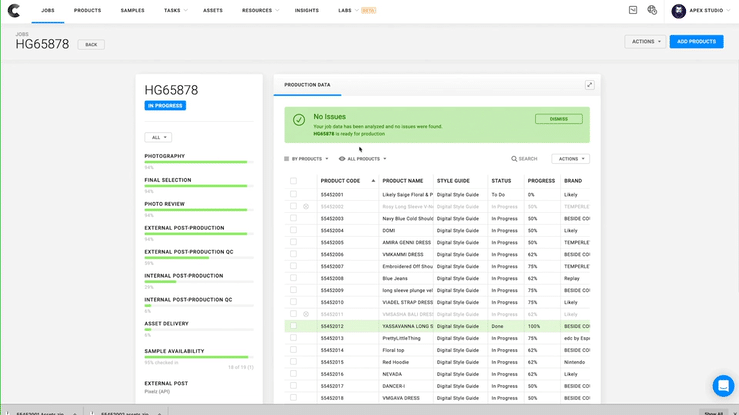
Creative Force guides your samples and assets through the production process, automatically advancing them as tasks are completed, while the product's status is updated in real-time
Product Barcodes Link Physical Samples To Workflows And Style Guides
The built-in sample management system allows you to link physical samples to the product in the platform and create a barcode that takes you directly to that product record.
From that point, any work done on a given sample adds information to its product record. Scanning a sample on set pulls up the product in the system, and the Style Guide tells you how many images you need.
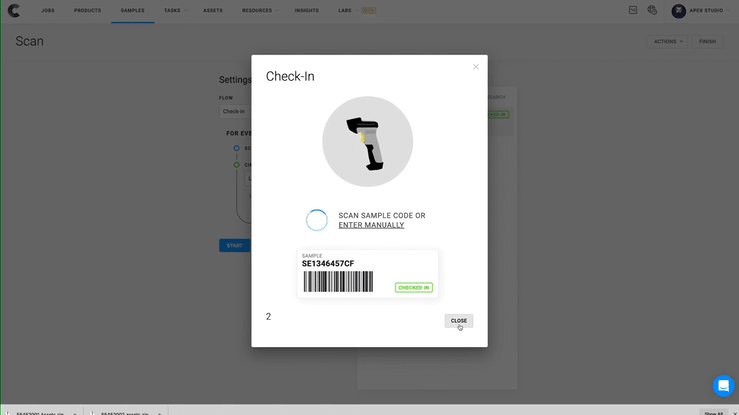
The built-in sample management system allows you to link physical samples to the product in the platform and create a barcode that takes you directly to that product record
Drag-and-drop On The Go With Kelvin
Shoot the images and drop them in place using the Kelvin App, Creative Force's Capture One integration. Behind the scenes, Kelvin links these images to that product record and stores them away until they're reviewed and post-production needs to use them. Once those images are linked to the product record, there is no need to move, transfer or process them, Creative Force takes care of everything behind the scenes.
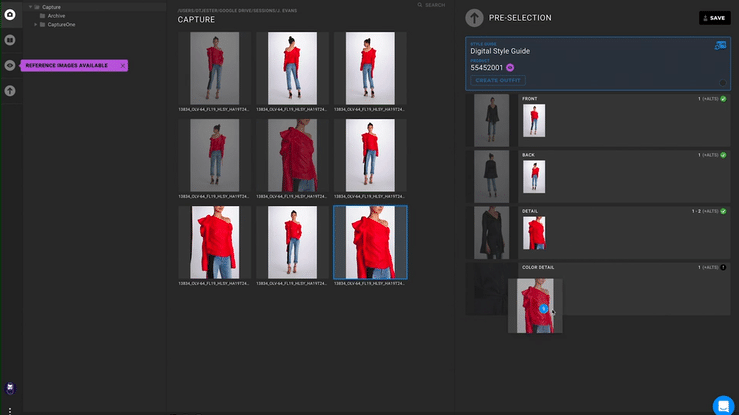
Use Hue To Simplify Internal Post-production
Internal post-production is about as close as you get to work with files in the traditional sense. But by accessing the product record through the HUE app, Creative Force's Photoshop integration, there is no time spent trying to identify which images are the ones you need. HUE accesses product records for your sample, creates a PSD file for you, and opens the entire image set in Photoshop.
Intuitive Interface For Image Review And QC
During the image review and QC steps, you review images and make notes in the platform, working directly with the product record. So, for instance, if an image is sent back to the retoucher, it's sent back with notes and markups that are part of the product record. You're never working with images or feedback out of context, like in detached emails or a bunch of additional project management platforms. It's all facilitated and organized within Creative Force.
"You're never working with images or feedback out of context, like detached emails or a bunch of project management platforms. It's all handled in Creative Force."
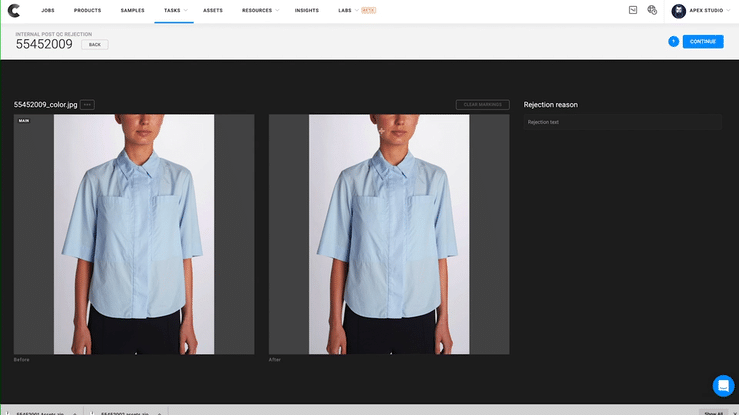
It's important to point out here that none of this feels unfamiliar. The way Creative Force integrates with these tools is intuitive, allowing photographers and retouchers the freedom to use Capture One and Photoshop the way that works for them. These integrations simply facilitate file movement and keep work in context by linking back to virtual product records.
"The way Creative Force integrates with these tools is intuitive, allowing photographers and retouchers freedom to use Capture One and Photoshop the way that works for them."
Customized And Consistent File Naming
You may have noticed that we haven't yet addressed file naming. That's because it isn't much of concern through the production process. Since you directly access product records and link images to them, you can trust that Creative Force knows which images belong to which products. File naming comes into play when final assets are approved and generated, and this is one of the customizations that are pre-defined at setup.
You define your naming convention, using any product information you need. As long as that information is included in the sample list when uploading a job, it can be used to name files automatically. Learn more about file naming in Creative Force.
File Handling Within Adjustable Workflows And Style Guides
All predefined Workflows and settings are customizable by you and can change whenever you need. To go further, there is no limit to the number of Style Guides or Workflows you can set up, so even a studio that shoots dramatically different products for several clients can take full advantage of this automation in Creative Force, saving valuable time and preventing costly errors.





